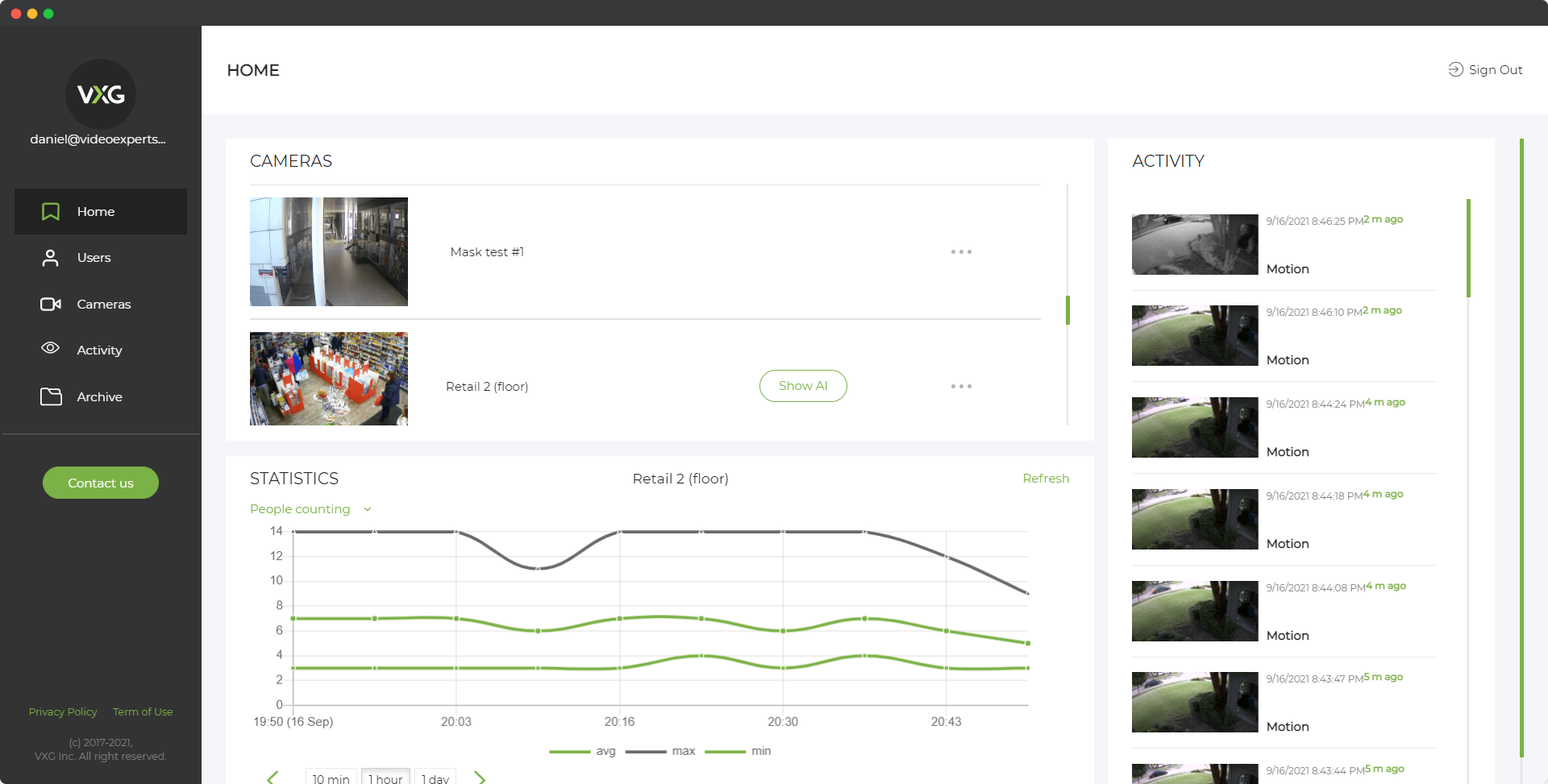Illustra security cameras, developed by Tyco Security Products (a subsidiary of Johnson Controls), are renowned for their advanced features and reliability in both commercial and residential surveillance systems. To effectively set up and manage these cameras, it's essential to understand their default network configurations and login credentials. Below is a comprehensive guide to assist you in accessing and configuring your Illustra CCTV cameras.
Default IP Address
Upon initial setup, Illustra cameras are typically assigned a default IP address to facilitate straightforward access:
- Default IP Address:
192.168.1.168
To access the camera's web interface:
- Connect the camera to your network using an Ethernet cable.
- Ensure your computer is on the same subnet as the camera (e.g., an IP address like
192.168.1.x). - Open a web browser and enter
http://192.168.1.168in the address bar.
This process should direct you to the camera's login page.
Default Username
The default administrative username for Illustra cameras is:
- Username:
admin
This username grants full access to the camera's settings and configurations.
Default Password
Corresponding to the default username, the initial password is:
- Password:
admin
Important: For security purposes, it's highly recommended to change the default password immediately after the first login to prevent unauthorized access.
FAQs
- Locate the reset button on the camera (you may need to open the camera housing).
- Press and hold the reset button for about 10 seconds until the camera restarts.
- Release the button; the camera should now be restored to factory settings.
- Ensure your computer's IP address is in the same subnet as the camera.
- Check for any IP conflicts on your network.
- Perform a factory reset on the camera to restore default settings.
- Use network scanning tools to detect the camera's current IP address if it has been changed.
For a visual guide on setting up Illustra cameras, you can refer to the following tutorial: